

If you are using Microsoft Outlook, you have probably faced or can face the error code “0x8004060c”. Whenever you try to use Outlook to send or receive emails, this error code will come up for you, and as a result, you will not be able to use the incoming and outgoing facilities. Simply put, you will not be able to send and receive emails. Don’t be scared! Read the article and you will be able to fix the error yourself.

See the above image. Have you got the message in your inbox? This problem has occurred with the PST file. Actually, the PST file has grown larger than its limit. Generally, the maximum size of the PST file is not more than 20 GB. But you have many emails (old or new) that are using the same PST file, so you have received this error notice.
In the Microsoft community, one asked about this error and was told that after deleting some unwanted emails or old emails, this error would be solved. Besides, performing a scan of the PST file Read the answers in the images given below.
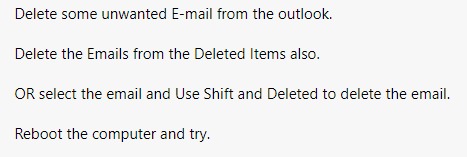

Delete all your unnecessary emails. If somehow you need the emails later for your work or other purpose, you can keep backup of those necessary files.
Try to delete the emails that have attachments. This will help you to free up storage more quickly. For that just open the outlook mailbox. Then switch to the view tab and then click on “Arrange By” and select attachments.
Generally, Microsoft has put a limit on the size of the PST file’s storage. But you can change the limit. So, if you are not willing to delete your emails or move files into another PST file, then you can increase the limit of the PST file.
If you are using Microsoft Outlook 2016/2019 or 365, this method is for you. Other users can also do it, but there is a little change. Follow the below steps:
If you go to the mailbox settings, you will find the mailbox cleanup tool. It’s a built-in tool in Outlook. Here you can easily check out the individual mailbox size, find old and unnecessary emails, empty the trashed items folder, and remove all the alternate versions of files in your mailbox.
Related Blog: How to Fix Common Outlook Error Messages
In Outlook, you will also get the “Clean Up Old Items” tool. This tool will help you move old items into the outlook data file. In this way, you can move the unnecessary emails into another PST file and you will get some space for the current PST file. So, you don’t need to delete any files or emails.
Don’t know how to move the old files? It’s easy. After opening Outlook, first click on the tool, then go to Clean Up Old Items. Then select the folder you want to move and set the location where you want to move or archive the PST file. That’s it.
Outlook compresses PST files to make them smaller. Whenever you erase a message, the ongoing procedure ensures that the PST file size is likewise updated by compacting it. You can also initiate the procedure individually. There is, however, a little stipulation. An offline Outlook data file like (.ost) cannot be compressed.
Most of the time, after deleting some unnecessary files, the “0x8004060c” error will be fixed. If you don’t want to delete the files or emails, then you can move the old files or enlarge the size of the PST file.
Above, you will find the five best ways to fix this Microsoft Outlook error. Your problem can be fixed by taking any of the steps properly. If one of the processes fails, the others can be used in its place.
If the above solution did not work or you are not comfortable with the above process. Then go with the third party to like Outlook PST Repair tool. It can repair all Outlook errors in just a few clicks. And save data at your selected location.