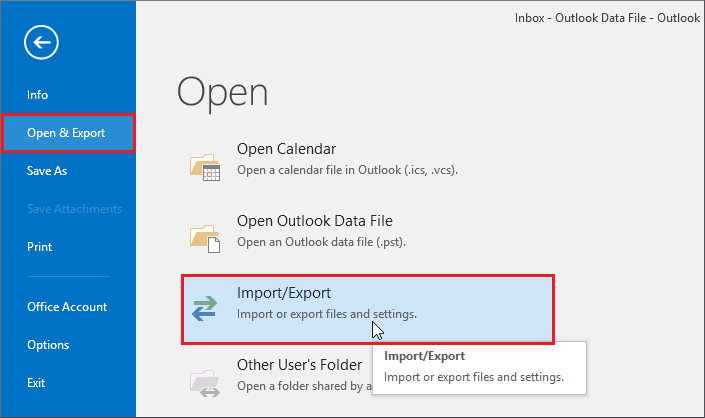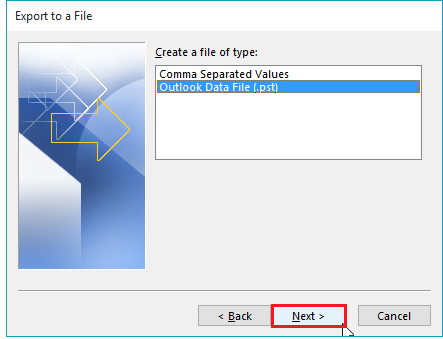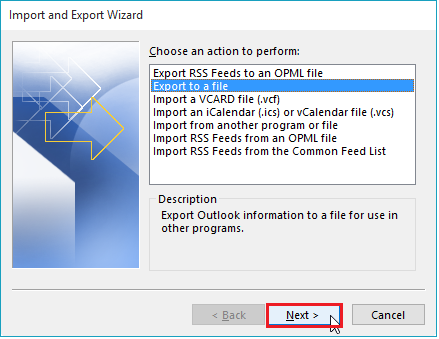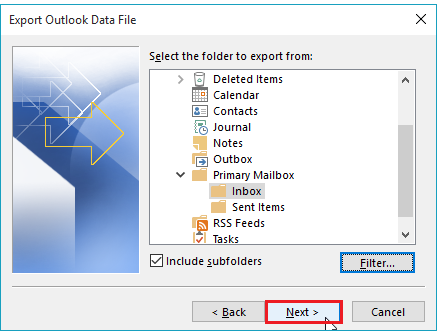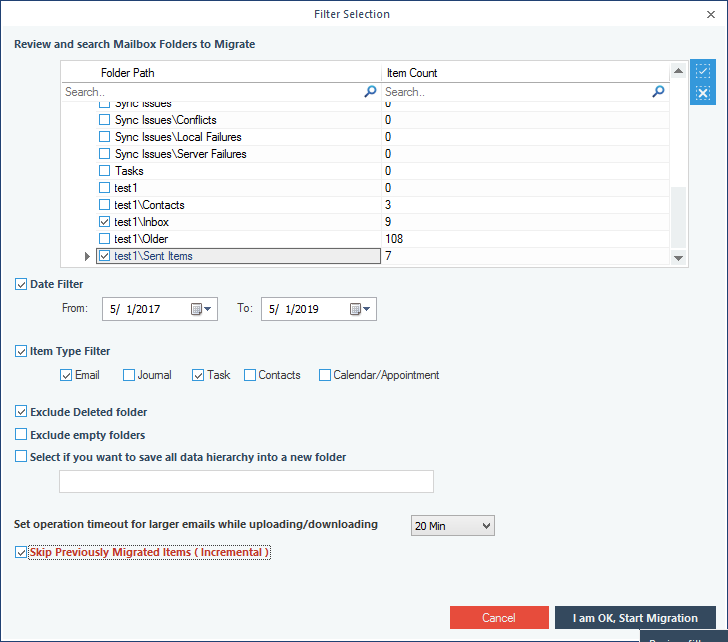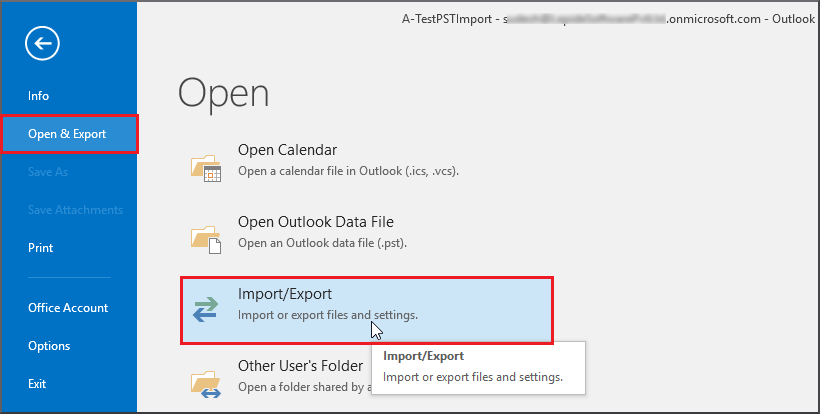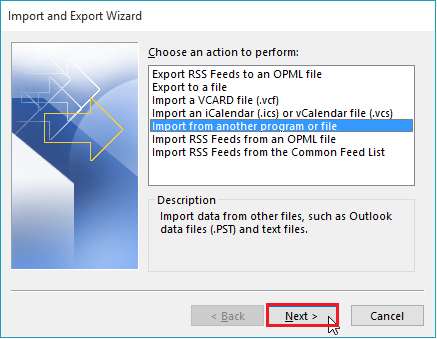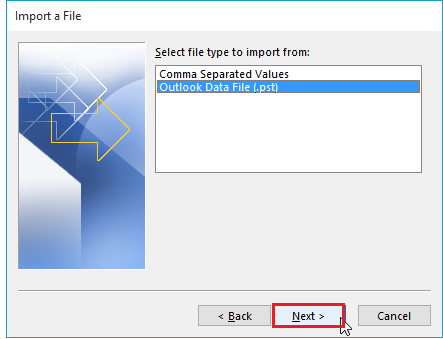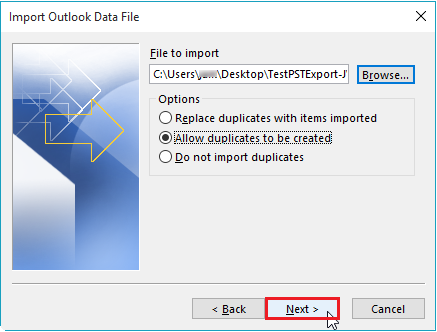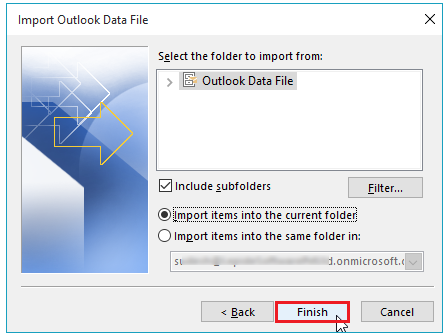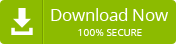Export Exchange Mailbox to PST and import to Office 365 using Outlook?
Admin
Last updated on: December 19th, 2024
4 Min Read
You may need to migrate Exchange Mailbox to Office 365 for your organization, and administrators may play a vital role. In this way, end-users don’t have anything to do in case of migration. In some cases, end-users have to export their Exchange mailbox to Office 365. Another interesting thing is that end-users don’t need any help to export their Exchange mailboxes to Office 365 without having Exchange administrators. Here’s how to do the same –
Exporting Exchange Mailbox to PST using MS Outlook
Export Exchange mailbox data to PST feature is available in Outlook’s desktop versions. The steps may be different a bit in various versions of MS Outlook.
Here’s how to do it in Outlook 2016/2013
- Go to the File menu in Outlook 2016/2013 to export data to the PST file, click “Open & Export”, and click the ‘Import/Export button. button.
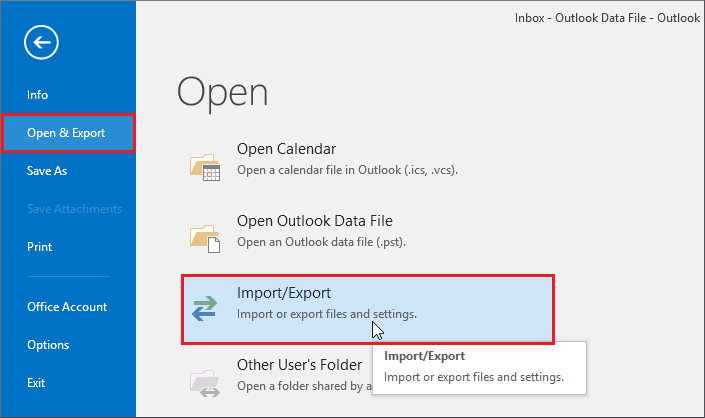
- Select Export to a file option and click Next.
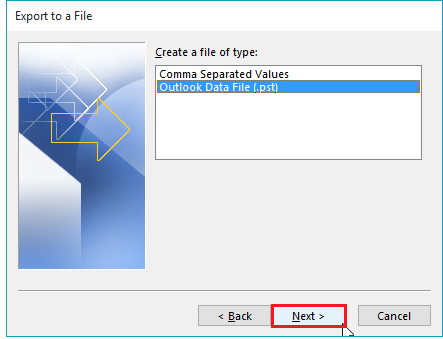
- Click next after selecting ‘Outlook Data File (.pst)’.
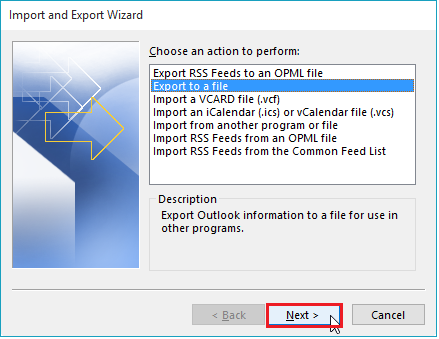
- Select the folder which you want to export to new PST file and click Next.
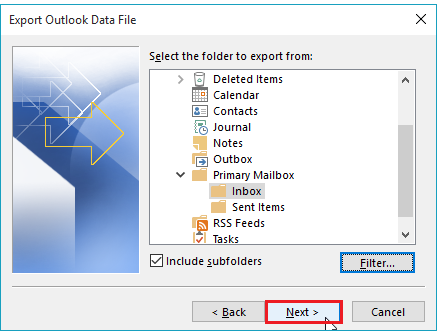
- Browse the destination PST file location and pick one of these options –
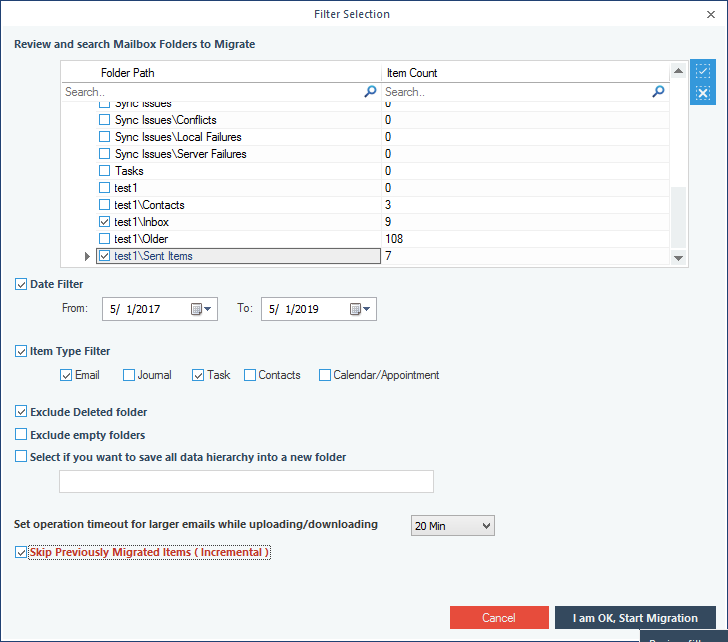
- Allow creating duplicate items
- Replace duplicate items with items exported
- Don’t export duplicate files
These were the steps to export Exchange mailbox to PST file.
Importing Exchange Mailbox to Office365 via Outlook
Once you have exported the Exchange server mailbox to PST, it’s time to import the same to your Outlook account, which is linked with O365. Follow these steps to import PST file –
- Select the File menu and click “Open & Export > Import/Export”
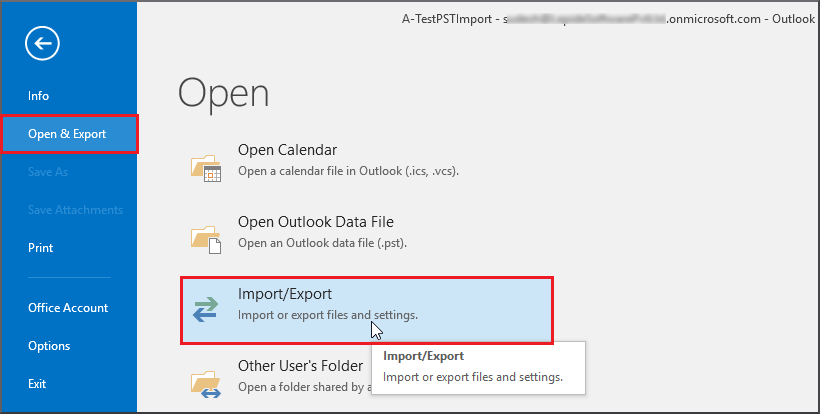
- Select “Import from another file or program” and click Next in Import and Export wizard.
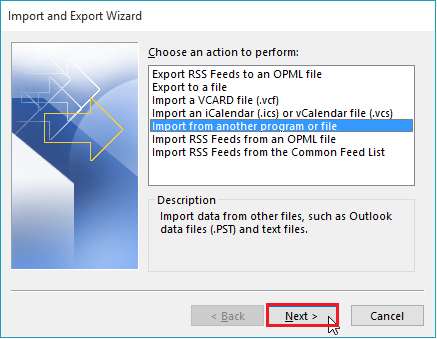
- Click next after selecting Outlook Data File (.pst)
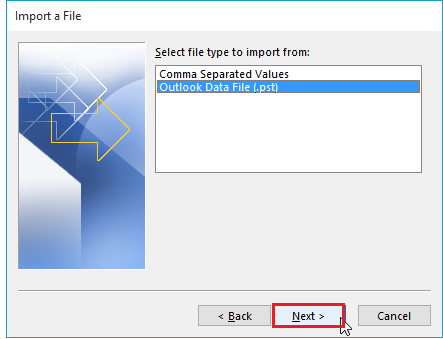
- Select PST file and choose one of these options
- Allow creating duplicates
- Replace duplicate files with files imported
- Don’t import duplicate files
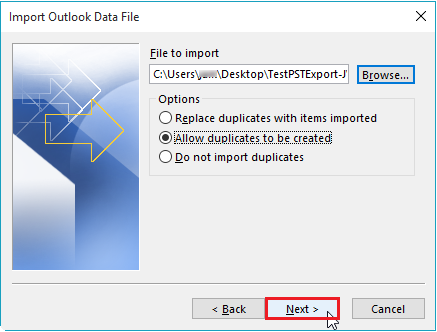
- Select the folder to import PST files and click Finish button.
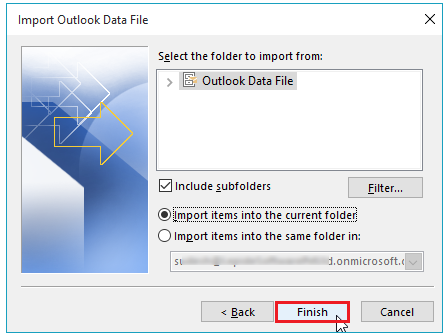
Using professional tools like Exchange Backup and Restore is an even better and simpler way to save Exchange mailbox items in a PST file and restore the same into Office 365. It performs safe, quick and secure migration and sends migration reports in CSV format.
Export Exchange Mailbox to PST
- Run Exchange Backup & Restore tool and select Backup option
- Add the source Exchange account by clicking Add button.
- Input Exchange data like Exchange IP address/server name, password, and Exchange account. To backup one account, click the first option and then Add button.
- Click the ‘Set Filter and Migrate’ button after adding an account.
- You can choose from archive mailbox, mailbox, and public folder as source folder. Select and click Migrate.
- Use different filters in the filter selection page to the mailbox data and choose the data you require to migrate. In the end, click ‘I am ok, start migration’.
- Click OK by providing the destination folder to PST.
- It will start the migration.
- Once migration is done, it will show you a success message. Click OK.
- You can now save a report in a CSV file.
Steps to Import PST files to Office 365 Mailbox
- Launch the program and click on Restore.
- Click Add and choose the PST file.
- Click on Add button in the destination.
- Enter the credentials of your Office 365 account and click on the ‘Add’ button.
- Map the destination mailbox and source PST with a drop-down menu.
- Click the option ‘Set Filter and Migrate’.
- Select the folder from the archive mailbox, mailbox, or public folder to save the PST file and click on the Migrate button.
- Choose the filters which are most useful and click the option ‘I am OK start migration’.
- It will show you a success message, and click ‘OK.’
- In the end, save the report to CSV and click on the OK button.
Bottom Line
With Exchange Backup and Restore software, you can export Exchange mailbox to PST file and restore the same to Office 365/Exchange as required. It is a very simple and quick method, and it works in all Exchange Server versions.