

Have you ever heard of the Cyclic Redundancy Check Data Error, which is known as the CRC? If not, then keep reading. Because if you are unaware of this problem, there can be a chance that your system is affected by it and you are unable to fix it.
Copying files from your pen drive or internal or external drives to a PC or laptop is a common thing. But it can happen that whenever you try to copy files to your drive, it says that “File is not accessible, Data error (Cyclic Redundancy Check),” just like in the dialog box below.
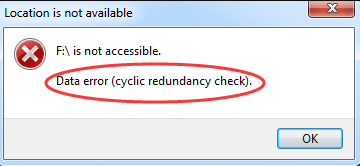
As a result, you will be unable to access the drive. Generally, the drive that is affected by a CRC error can’t be accessible or openable. What will you do then? As you are unaware of this error, you will panic. But you don’t need to worry.
Actually, CRC is a data verification method. Usually, computers use this method to check the accuracy of data on the hard disks, whether internal or external disks. A CRC error indicates that the operating system has found a drive on your computer’s storage device that is infested with bad sectors and has some problems.
Most of the time, the “Data Error Cyclic Redundancy Check” is caused by one of the following factors:
Whenever you obtain the error notice “data error (cyclic redundancy check”),” it usually means that something is amiss with the files or the hard disk. As a result, before you begin troubleshooting, it’s necessary that you restore any stored data from the affected device.
Keep reading the below steps. Apply them (if you don’t get results with the first method, then apply the next).
The full abbreviation of the SFC is System File Checker. Generally, it is used to repair Windows system files (like Windows DLL, registry files, and other necessary files). Most of the time, because of corrupt systems or registry files, CRC errors occur.
With the SFC scan, your computer will find the issue with the corrupt files and replace them with a new one. This whole process can take some time, like 10 to 20 minutes, or more or less, depending on the file size. How do you run an SFC scan on your computer? Follow the below steps.
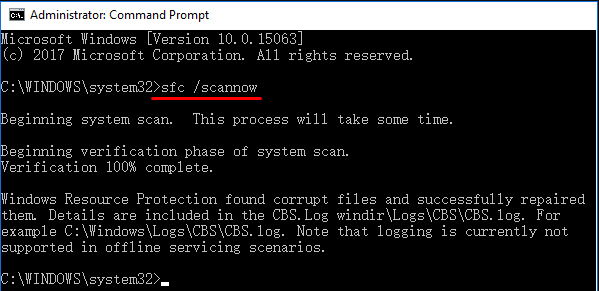
Whenever the SFC scan is completed, restart the computer and try to access the storage drive. The data error may be fixed.
To resolve the CRC problem, you need to fix the hard disk by using the command prompt to execute the CHKDSK software. CHKDSK validates your hard drive’s integrity and repairs logical file system faults, faulty sectors, and file system information. You may run a CHKDSK by doing the specific procedure:
Whenever CHKDSK has finished scanning for errors, reattach the storage media to the computer and attempt to access it using File Explorer. If you can access the data without errors, transfer the data to a safe location on your system and format the hard disk or any other storage medium using the Disk Management tool.
The Disk Checking software in Windows can also assist in repairing file system issues that have rendered your computer unavailable due to the Cyclic Redundancy Check data error. Here are the measures you may take to resolve the CRC problem on your drive:
If you have failed to gain access to your drive and the data error hasn’t been fixed yet, then you need a Data Recovery tool to recover the data from the drive and fix all the errors. If the above method doesn’t work for you, Use Windows Data Recovery tool, it’s your last option to restore data.