

VHD (Virtual Hard Disk) files basically work like external storage media. In fact, the VHD file is the virtual type of our daily-used storage media, such as: pen drives, hard drives, etc.
However, since a lot of important data is stored in VHD files, their corruption may cause a lot of misery for you. In this post, we will try to discuss VHD files in detail and provide some effective ways to fix lost VHD files.
A virtual hard disk (VHD) functions similarly to an external hard disk drive. It is implemented on a virtual computer. It can establish HDD partitions, documents, operate an operating system, and permit users to configure any functionality in a virtual environment.

MS Virtual PC generates VHD file types to record the full contents of a computer’s hard drive, including the boot register, system files, directories, and so forth. A VHD file is primarily used to backup a structure image. Moreover, even with their many benefits, VHD files are susceptible to corruption, resulting in the lack of access to VHD documents on a virtual device.
All the data generated by your device will be saved on the virtual HDD. However, sometimes it can happen that the virtual device file gets manipulated or corrupted due to a malware infection or any vulnerability discovery issues. Some more reasons are as follows:
We’ve talked briefly regarding VHD file types and the causes of corruption and malfunction in a VHD document, so let’s just get to the quick fix. As a result of our analysis and study, we have emerged with a few of the best approaches to cope with this situation. Take note of the following workarounds and procedures:
Related Blog: How to Repair Corrupt MS Access Database File
You must first establish a new virtual machine and then insert the crooked virtual HDD file into it. Then you just need to compress it. If you’re not sure how to use it, read the instructions below:
After effectively compacting the VHD file, make copies of it and return it to the original server. Here, store a copy of the VHD file and attempt to “mount” it.
For individuals who are acquainted with the “Windows PowerShell” command lines, the very first option for repairing a VHD file is to utilize them. To mount the VHD document inside the root directory, simply type the command line given in the below image in Powershell.
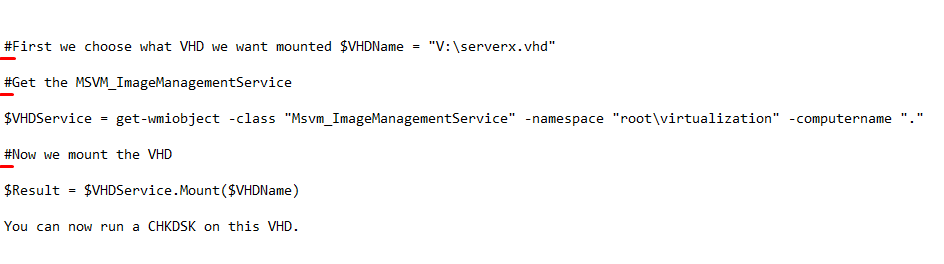
However, there are some specific command lines for different operations like image scanning, repairing, etc. We have added them separately so that you can clearly understand them. See below.
“Dism/Online/Clean-Image/CheckHealth”
“Dism/Online/Cleanup-Image/ScanHealth”
“Dism/Online/Clean-Image/RestoreHealth”
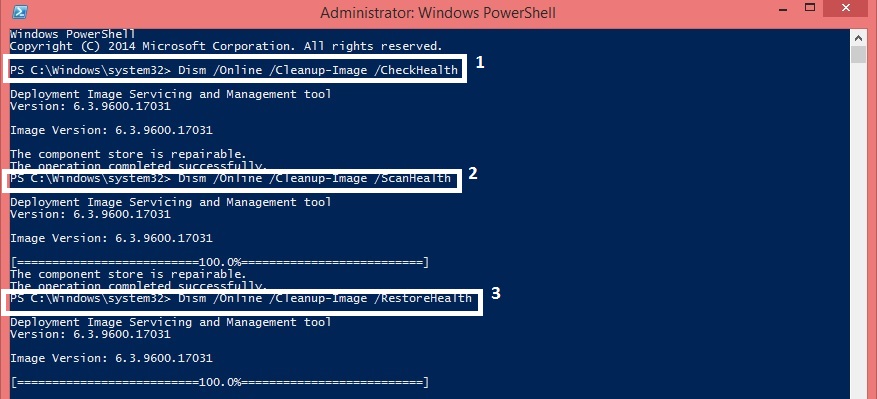
Basically, the manual methodologies for repairing VHD documents that have been damaged or corrupted are difficult, and oftentimes the “PowerShell” command lines fail. In certain cases, it is preferable to use a third-party VHD Data Recovery tool.
To be true, the manual and free approaches fail to fix issues the majority of the time. On the contrary, a professional tool is more quality-full. But before you buy a tool, you must check out its features and reviews. Overall, any professional solution is better in performance than any other manual solution.
A. Make use of the steps to recover a corrupt VHD, or VHDX file are as follows:
A. Yes, This Tool recover partitions that have been permanently deleted or erased from VHDX and VHD files.
A. Yes, VHD file recovery software works with all Windows OS versions. This software is simple to install and use on any Windows PC.
A. Yes, rather than saving all data, the Demo edition of VHD data Recovery software includes all functions. On the software interface, the free version only shows a preview of all recoverable data.
A. This tool contains a powerful algorithm created specifically to restore corrupt or damaged VHD or VHDX files. In just a few simple steps, this tool will recover your data.