

When you think of storing a huge database on your computer, it seems like the MS Access program is floating in front of you, isn’t it? Yes, this is why the program is called DBMS, or Database Management System, created by Microsoft.
MS Access provides an extremely useful framework for intelligent data security and management. MS Access doesn’t really require any complex and difficult coding knowledge to build a database, making it one of the most popular choices for entrepreneurial specialists and data analysts. It is also widely used by data engineers and software engineers to create computer applications.
Sometimes, it can happen that the Access MDB or ACCDB files get corrupted and, as a consequence, you have lost your entire database, which is quite vital to you. At the same time, you don’t have any backup of that database. What should you do in that situation?
We think you should recover your lost database using any professional Access File Recovery software and try to repair the corrupted database. In this post, we will discuss some notable reasons for Access database corruption and several approaches to repair them in a professional way.
Related Blog: How to Repair and Fix Access Database Error 3049?
Data is saved in MDB files in previous models of MS Access, including Access 2000, 2002, and 2003. It is a centralized database document that contains all of the information.
On the other hand, all recent editions of MS Access, which include 2007, 2010, 2013, and 2016, use ACCDB as their specialized format. This file type includes advanced capabilities as well as enhanced and streamlined configurability. It enables the inclusion of components in the dataset as well as the use of multinomial sectors.
It is much easier in Access 2007, 2010, 2013, and 2016 to preserve the database components in an MDB format, both with and without utilizing the Classic menu. To migrate or convert MDB to ACCDB, go to the “File” tab, choose “Save As,” and then choose the ACCDB file type.
Basically, we are going to discuss any DIY solutions. We will discuss several really effective solutions and provide the best recommendation for you. Therefore, stay tuned!
This is the default tool that emerges with the Office Suite or the dedicated program that you have integrated – MS Word, Excel, and so forth. Continue with the stages listed below, individually:
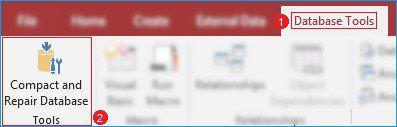
And that is all. MS Access compresses and repairs the database before saving a replica at the very same destination.
Besides that, you have an alternative option to use the Jet Database Engine. It aids in the auto-resolution of the slightest problems that arise in the database when trying to read and write records. As a result, in most instances, you may never discover that anything is invalid.
It is both a decent and a negative thing. Decent because your task is not disrupted; negative because corruption can deteriorate if not cured promptly and may result in information loss.
If you have a backup or copy of your corrupted database, you can retrieve your database. As a result, system backups are invariably recommended. You can restore a dataset from system backups by following the steps outlined below:
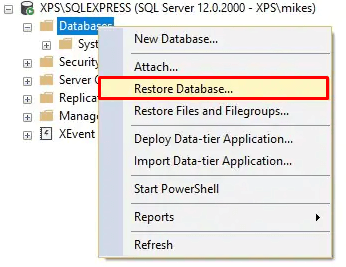
Users can use it rapidly and effortlessly by completing the instructions below.
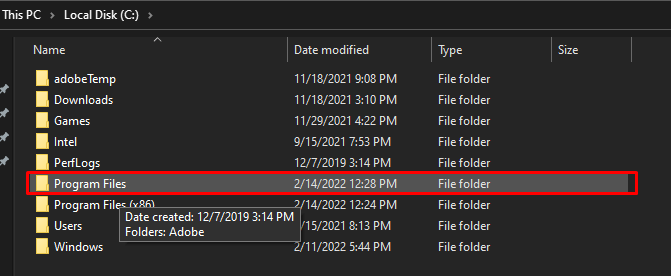
That’s all the steps. If you saved this document in a different directory, you may be able to find it in another location on your computer.So, once you’ve located your file, simply delete the VBA mess.
As our topic is about professional solutions, we will absolutely not suggest you completely depend on the above-described manual processes. We think professional Access File Recovery software is better, quicker, and more reliable than other approaches. You must use it if you are technically inexperienced to avoid any kind of data loss.